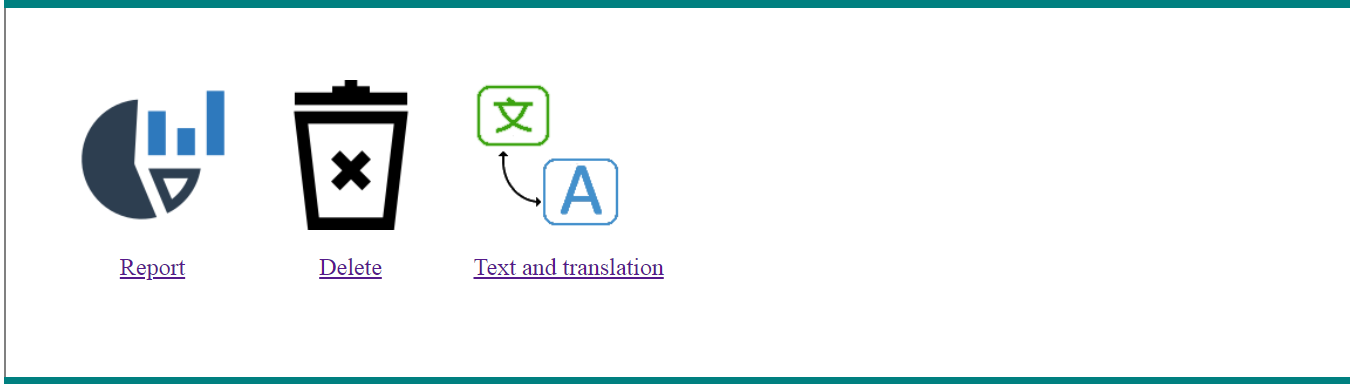
The EWEMetrics module provides a means of tracking usage of your site(s). It will keep metrics about page views and which browsers and platforms are accessing your server. It does not track known bots. Thus, the usage metrics are close to the actual user traffic to your server.
Each non-bot accessor to your EWE server is assigned a unique ID (uuid), which is used to identify each session created for your server. The session ID is not used since that changes even for the same user session, but the uuid never changes. EWEMetrics saves the user ID (uid) as well as the uuid. If the uid is zero (a non logged-in user), each uuid is treated as a separate unique visitor. However, if a user is logged-in that uid is used to distinguish unique visitors rather than the uuid. Thus, sites that require user log-in will tend to have more accurate unique view metrics. Thus, a unique view is a page view that represents a separate person (as far as EWEMetrics can determine), whereas total views indicates the number of times a page was loaded.
Installation and uninstalls of this module are simple and require no user interaction beyond the initial command. EWEMetrics creates two tables that it uses for storing metrics details. Note that on a busy server, these tables could grow quite large. One table contains a row for each uuid, and the other contains a row for each page access. Note: page loads are tracked via hooks and so will only be logged for those pages that call those hooks. Including the prepare.php on your page will automatically call the necessary hooks. Note that EWEMetrics cannot track non-PHP file loads (such as .html, .txt, .png, .jpg, etc.), or PHP pages which do not call the necessary hooks.
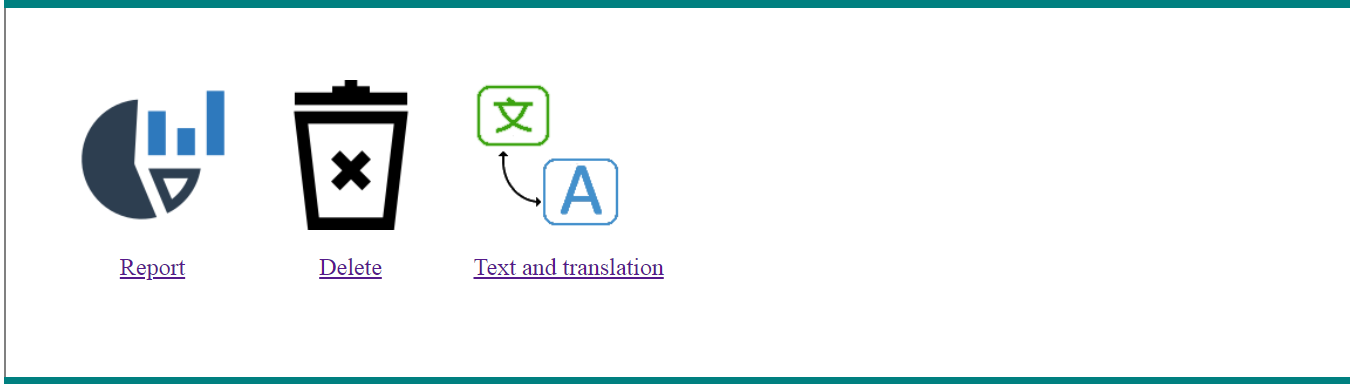

Enter the start and end dates for the report and press the Show Report button to display the report, which will resemble the following:
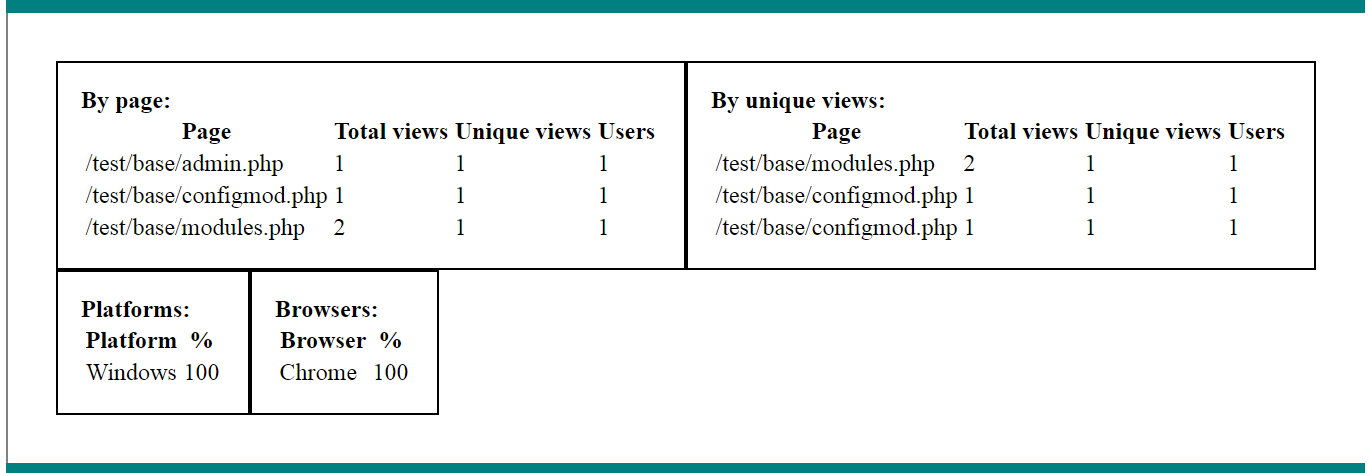
The first table indicates total view, unique views (including non-logged-in users), and unique users for each page sorted in order of the page name. The second table is the same, but is sorted by the unique views (most to least, top to bottom). The third table shows what platforms the pages were accessed from, and the fourth table shows which browsers were used to access the pages. Note that pages with no accesses are not shown. Nor are platforms or browsers that did not access the pages. Each browser and platform listed is shown with the percentage of the total (in thie example, all accesses were from Google Chrome running on Windows.)

Enter the date range indicating the metrics that you wish to delete. Pressing the "Delete Metrics" button will
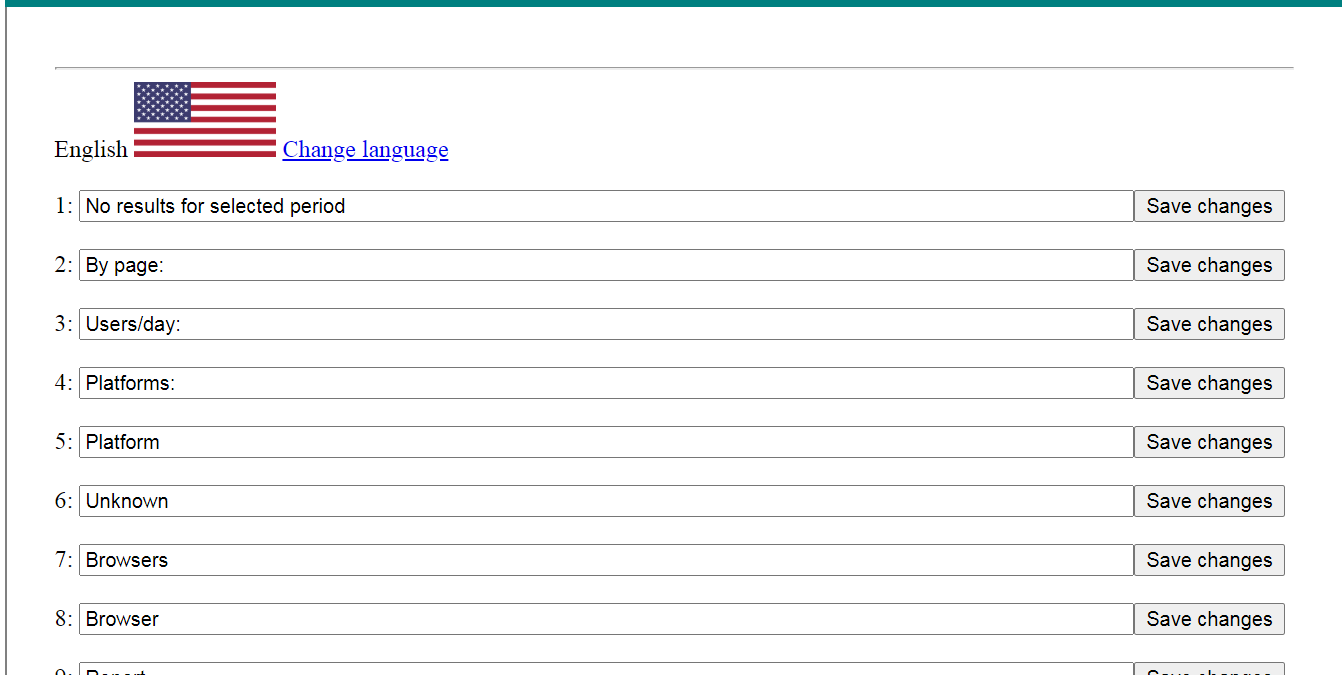
The current text is shown for the selected language. You can click "Change language" to change which language to define translated text. To change text, alter the edit box and press the "Save changes" button to update that text item.