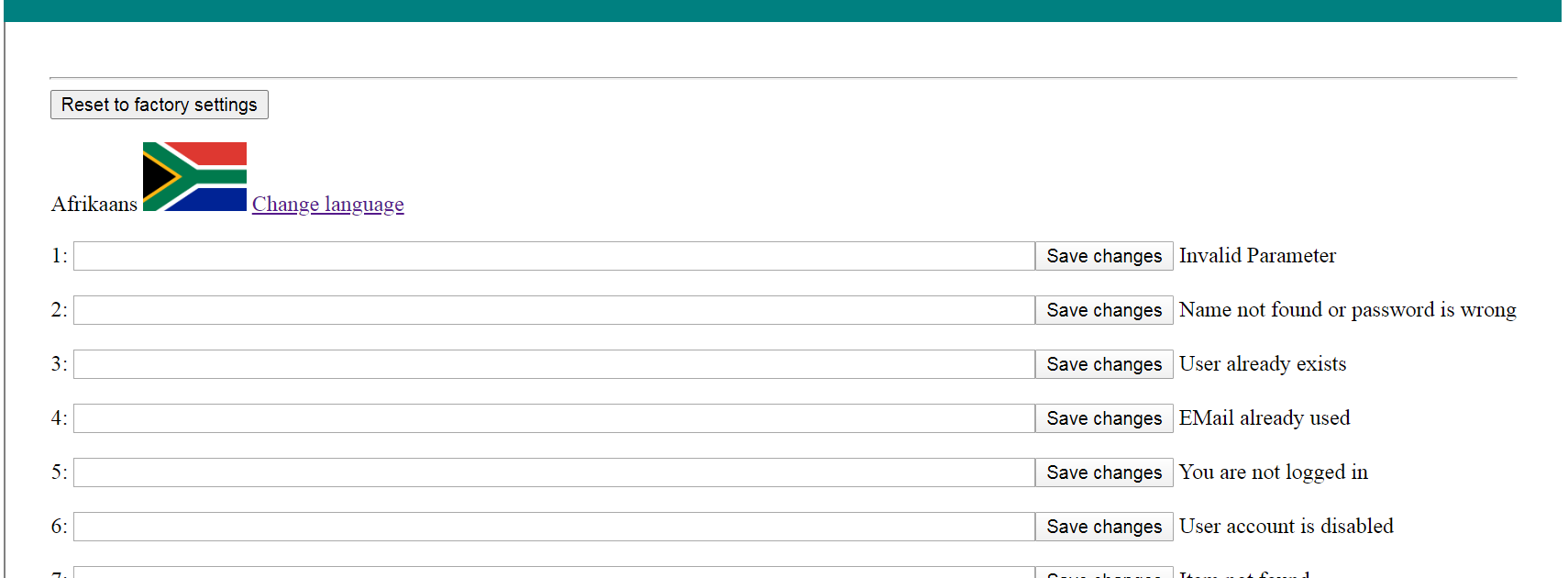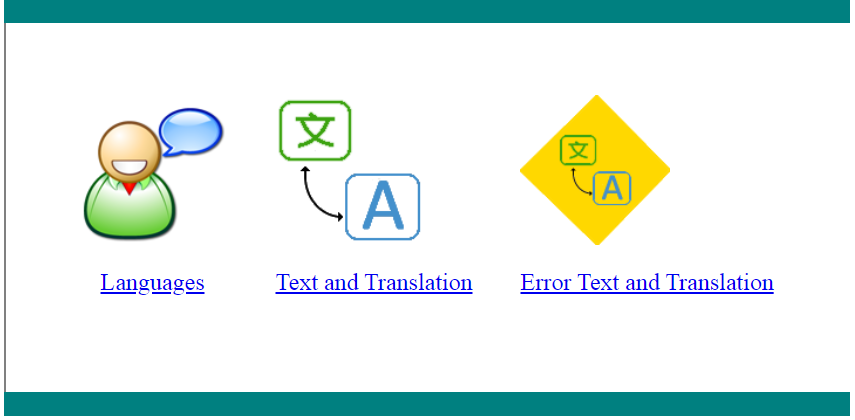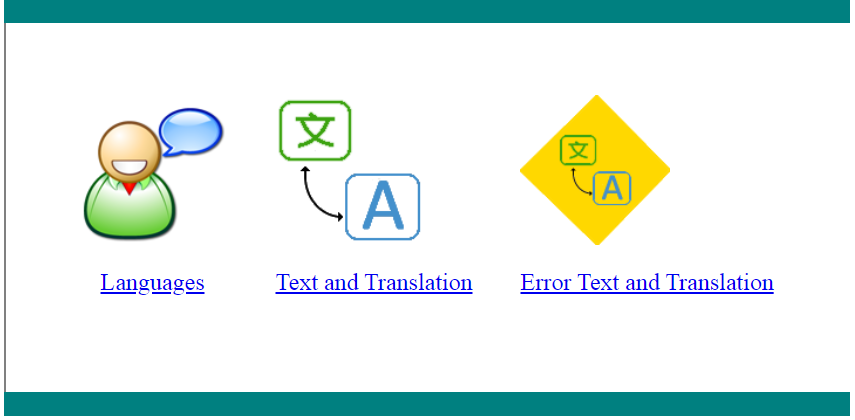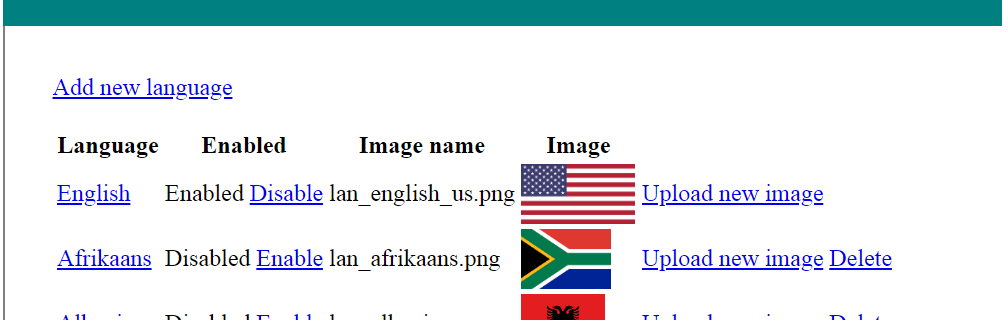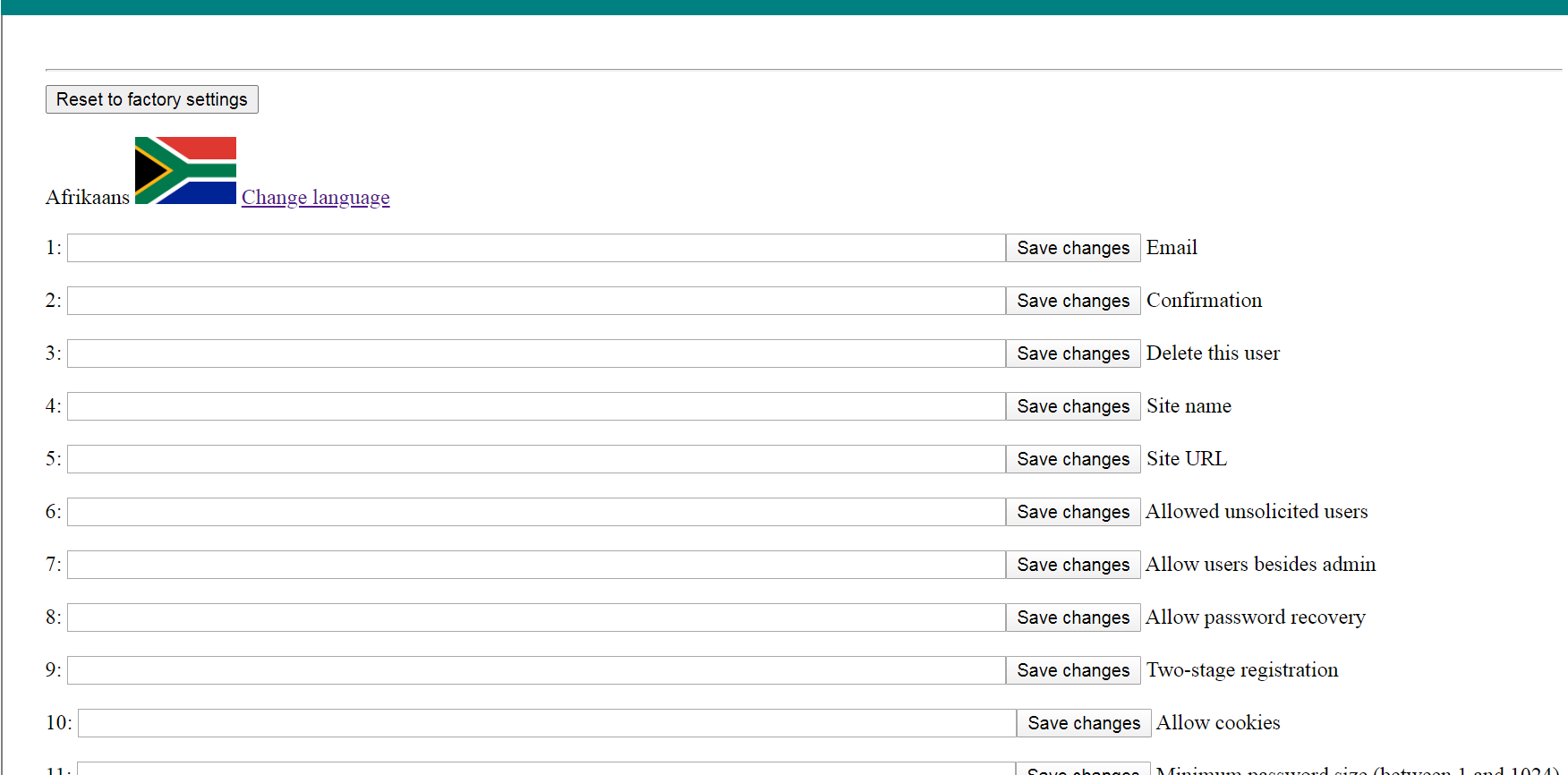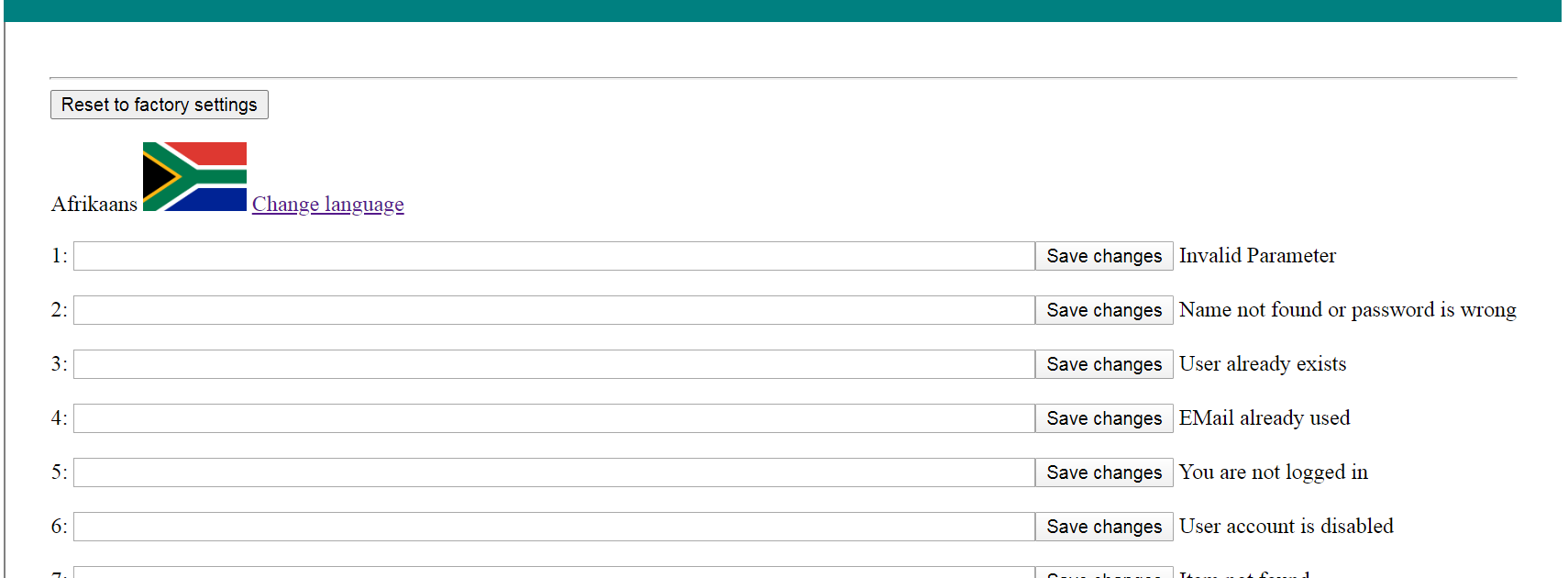Languages and text
Selecting "Languages and text" from the Admin Panel allows you to manging languages and
customize EWE page text. The EWEPRIV_MODIFYLANGUAGES privilege is required to use
this option.
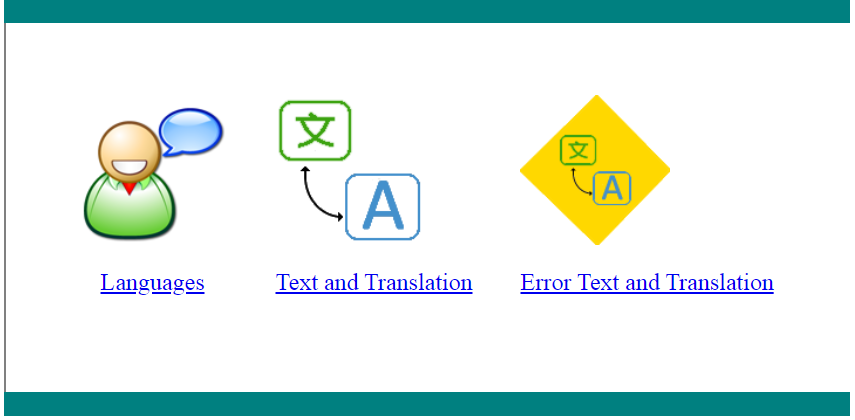
From this subpanel, you can manage supported languages, add translation text, and modify
existing text. Nearly all text displayed on EWE pages can be customized by altering
text via these options.
Languages
This option allows you to add or remove languages, alter the images associated with
those languages, and enable/disable languages. If you wish to add support for a new
language that has no corresponding text, you should first define the text and then
enable that language. If you enable the language before defining the text for that
language, the user will see the default (English).
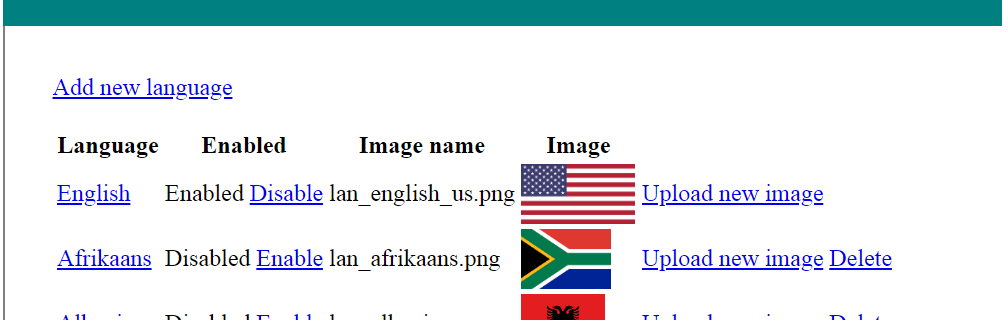
This list shows all languages defined on the server (list is truncated here due to
space constraints). Clicking "Add new language" allows you to define a new language.
Clicking on the language name allows you to alter that name. Clicking "Enable" will
enable a disabled language, and clicking "Disable" will disable an enabled language.
Clicking the image will allow you to choose another (already up-loaded) image to
associate with this language. Clicking "Upload new image" will allow you to upload
a new image and associate it with this language. The old image is not deleted from
the server, so you can always change it back if desired.
Clicking "Delete" will delete
this language option entirely. The image will remain, but the language will be removed
from the server. It is not recommended to delete pre-defined languages - they should
be disabled instead. You should only delete languages that you have added. Note that
you cannot disable or delete a language that is assigned to a user account. Nor can
you delete the server default language (in such case, the Delete option isn't even
present).
Text and Translation
This option allows you to add or alter the text for a specific language. It defaults
to the server default language, but you can change the language for which you want
to alter text. In the example, we've chosen the Afrikaan's language. The example
is partial due to space constraints. The edit box contains the current text (empty
if not defined). To the right of the "Save changes" button is the current English
text for this item. The edit box should be changed to be the translation for this
English text. Pressing the button will save that change.
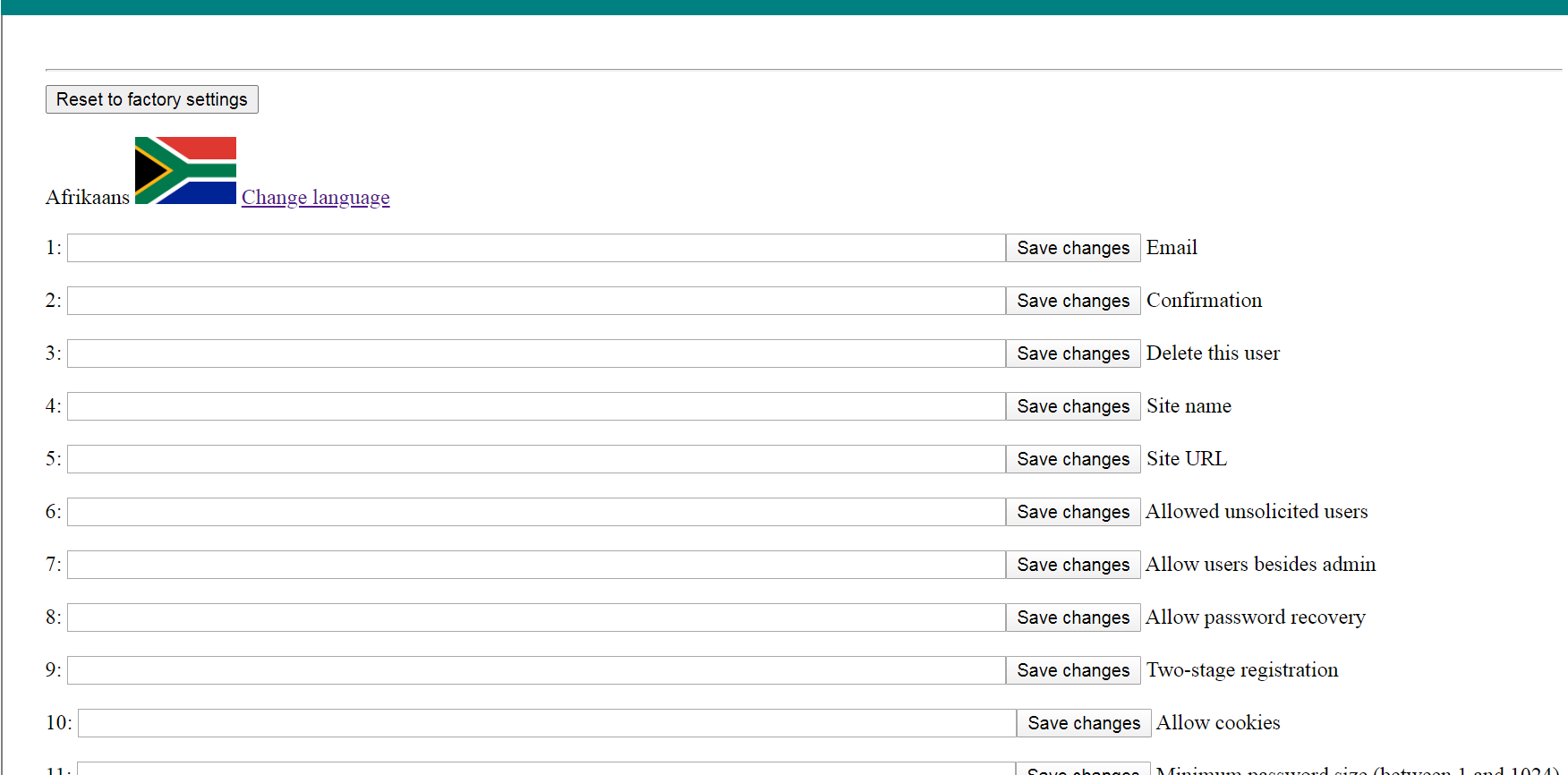
Error Text and Translation
This option allows you to alter error messages or add translated text for errors.
It defaults to the server default language, but you can change the language for which you want
to alter text. In the example, we've chosen the Afrikaan's language. The example
is partial due to space constraints. The edit box contains the current text (empty
if not defined). To the right of the "Save changes" button is the current English
text for this error code. The edit box should be changed to be the translation for this
English text. Pressing the button will save that change.