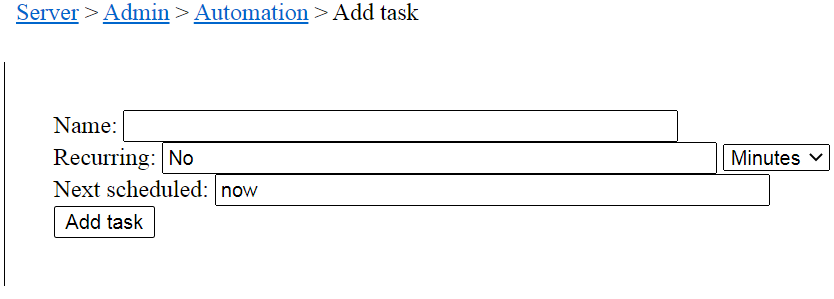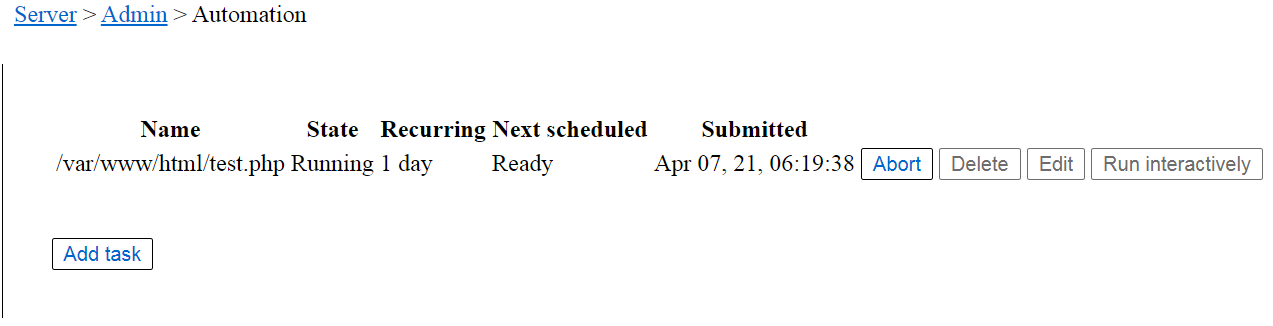
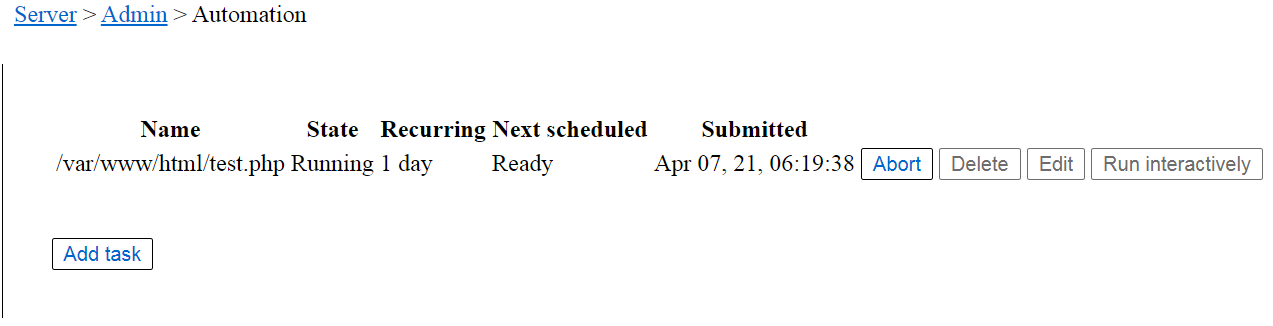
Name: This column shows the name of the file to run.
State: Indicates the state the file is in:
| State | Description |
|---|---|
| Abend | Task ended with an error |
| Aborting | Task is in the process of aborting |
| On hold | Task has been marked as "on hold" |
| Pending | Ready to run as soon as current task(s) finishes. |
| Running | Task is currently running |
| Scheduled | Task is scheduled to run in the future |
Recurring: For recurring tasks, this indicates how often it recurs.
Next Scheduled: When the task is scheduled to run. When read to run, or already running, this says "Ready".
Submitted: Date/time when the task was originally submitted to the automation manager.
Abort: Pressing this button will abort a running task.
Delete: Pressing this button will delete the task.
Edit: Pressing this button will edit the task parameters. These values are described below.
Run interactively: Pressing this button will run the task immediately in the context of this user, rather than by the automation manager.
Add task: Pressing this button adds a new task to the automation manager. On this page, shown below, enter the filename of the file to exeute. Indicate when it is first scheduled to run, and indicate the recurring time. If this is a one-time task, enter "No" in the Recurring field. Otherwise, enter a number in that field and select the time period from the drop-down.